Summer camp seats are still available! Reserve yours today!
How to Create a New Game Project
Check out this short guide on how to create a new game project.
Instructions
First, make sure you are logged in at app.codecraftworks.com/login.
From your Dashboard, select the “New Game” button in the upper right corner.
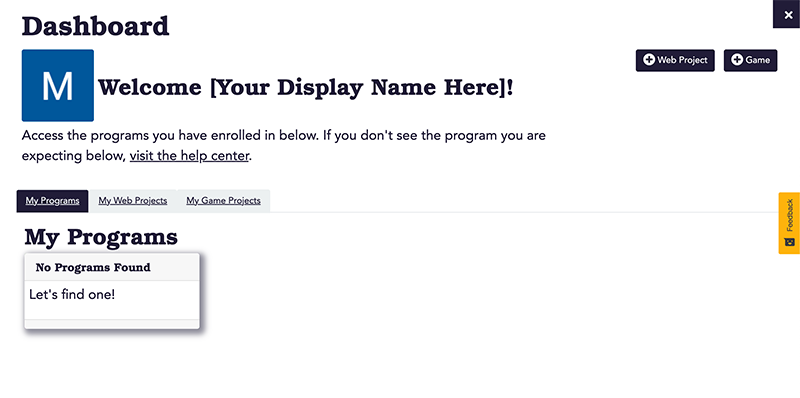
You will be redirected to the Games page, where you will see a description of the available project options, such as Battleship and Tic-Tac-Toe.
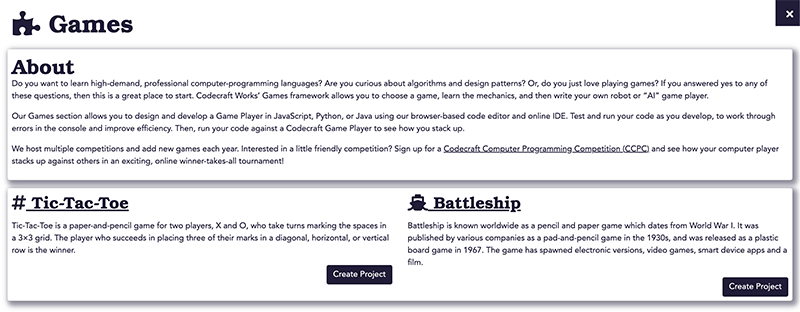
Select the ‘Create Project’ button under the game you would like to create. You will be prompted to choose the type of code you would like to use. Note that some of the options may be unavailable at the time you create your project.
Once you select a type of code, a new game project will be created, and a there will be a split view between your project’s console, code editor, and preview.

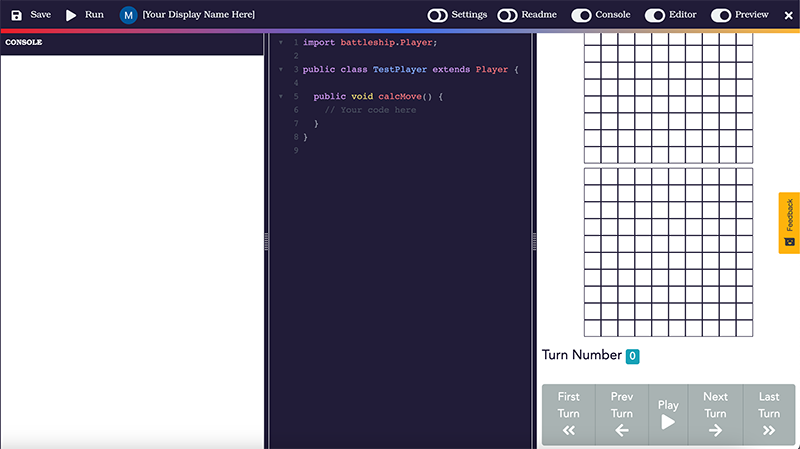
To save your work, select the “Save” button in the upper left corner of the page. Or, you can press the Ctrl+S keys on Windows or Command+S keys on Mac. Remember to save often!
Related articles
Stay informed!
Join our email list for industry insights, course updates, and inspiring stories.
Contact
Address
2412 Irwin Street
Melbourne, FL 32901
Email: hello@codecraftworks.com
Phone: 321-209-4674, 850-290-4714
Our Company
Copyright ©2024, CODECRAFT WORKS. All Rights Reserved