Summer camp seats are still available! Reserve yours today!
How to Join a Live Program
So you have a program listed under your “My Programs” section of the home page, but how do you access the live session?
Instructions
- First, find the program you want to access under the “My Programs” section of the Dashboard. Click on the program’s tile to be redirected to its program page.
- When an instructor sets the program to its live view at the appointed meeting time, you will see this alert window prompting you to go to the live session:
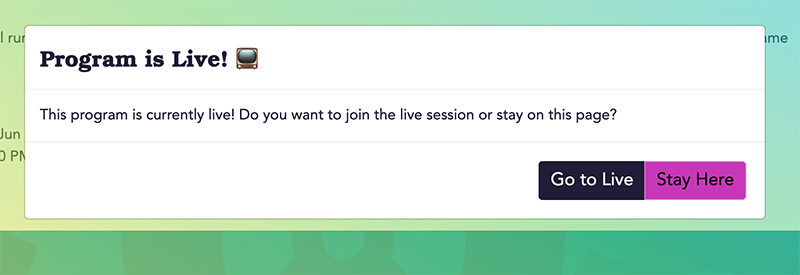
- If you were not redirected to the live view, you can access it by clicking the “Program in session - Join now” button on the right side of the program page. This button will appear when this class is live and looks like this:
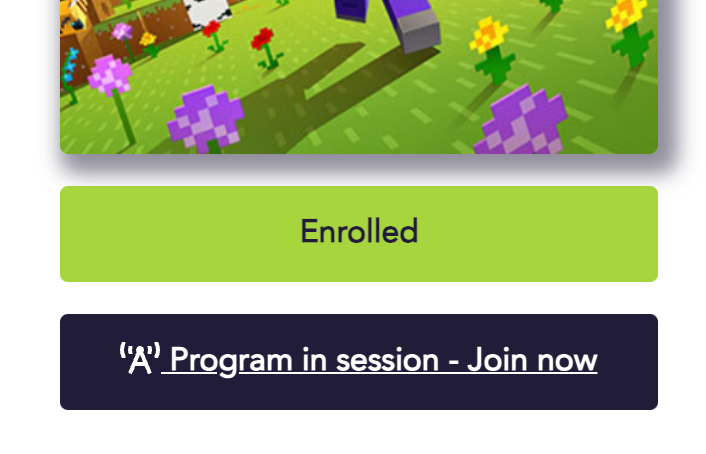
- Once you’re in the live video call, you’re good to go!
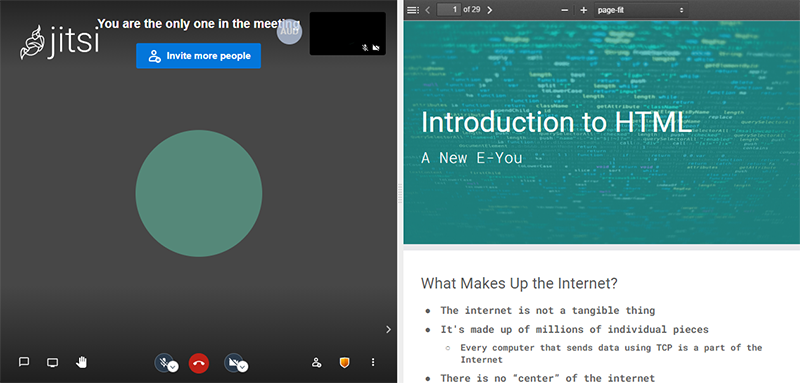
The image above shows a camera tile view with a slide deck on the right, but there are many more configurations depending on what instructors may need at the time. So, your live session may look a little different with the addition of documentation, the code editor, and the web preview.
If you visit the program page when it is not time for the program to meet, you will not be able to join the live video call.
Related articles
Stay informed!
Join our email list for industry insights, course updates, and inspiring stories.
Contact
Address
2412 Irwin Street
Melbourne, FL 32901
Email: hello@codecraftworks.com
Phone: 321-209-4674, 850-290-4714
Our Company
Copyright ©2024, CODECRAFT WORKS. All Rights Reserved