Summer camp seats are still available! Reserve yours today!
How to Manage Student Accounts With Passwords
These instructions are only for teachers who have created student accounts with passwords. This option allows students to log into the Codecraft Works Platform without sharing Personally Identifiable Information (PII) using a username and password, rather than an email address. This option is available to school district customers of Codecraft Works. For more information on alternate login options, contact hello@codecraftworks.com.
Teachers of students who log in with account passwords can manage their students’ account information. This includes changing students’ display names, passwords, and grade levels.
To view or change a student’s account information, navigate to the program page for your class through the dashboard or by following your assigned short link. The short link will look something like this: app.codecraftworks.com/p/abcd.
On the program page, select the “Manage Student Accounts” button on the right side of the page. This will take you to the Student Accounts page for your program.
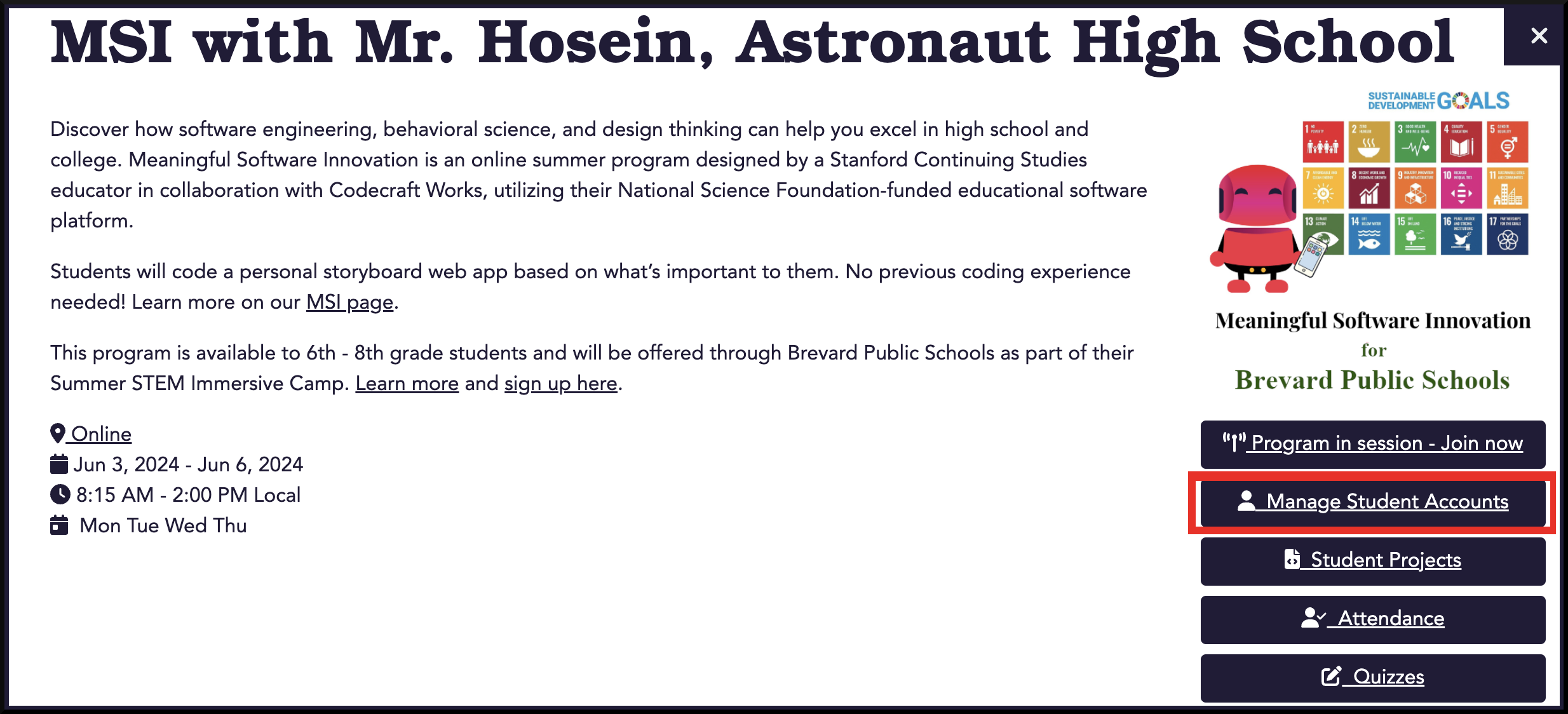
On the Student Accounts page, you will see a list of any existing student accounts, as well as buttons at the bottom of the page for creating new accounts.
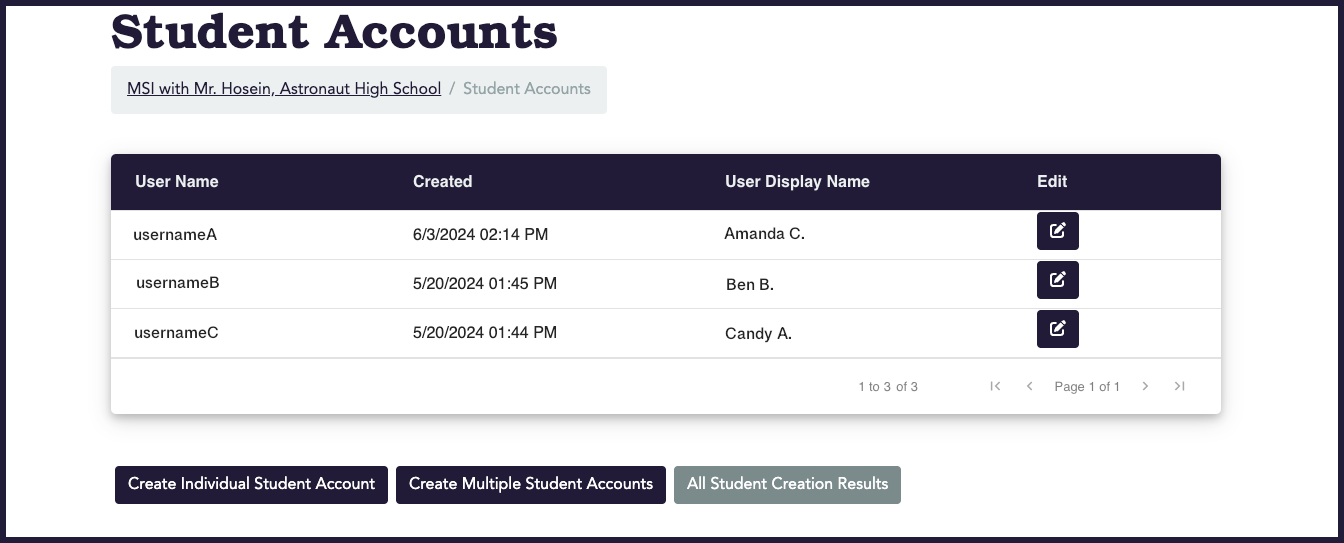
To edit an existing student account, find the student in the list and select the button with a pencil icon next to their display name.
A pop-up window will appear that shows the student’s account information. In this window, you can edit the student’s password, display name, and grade level. Note that usernames are fixed and cannot be changed after they are created.
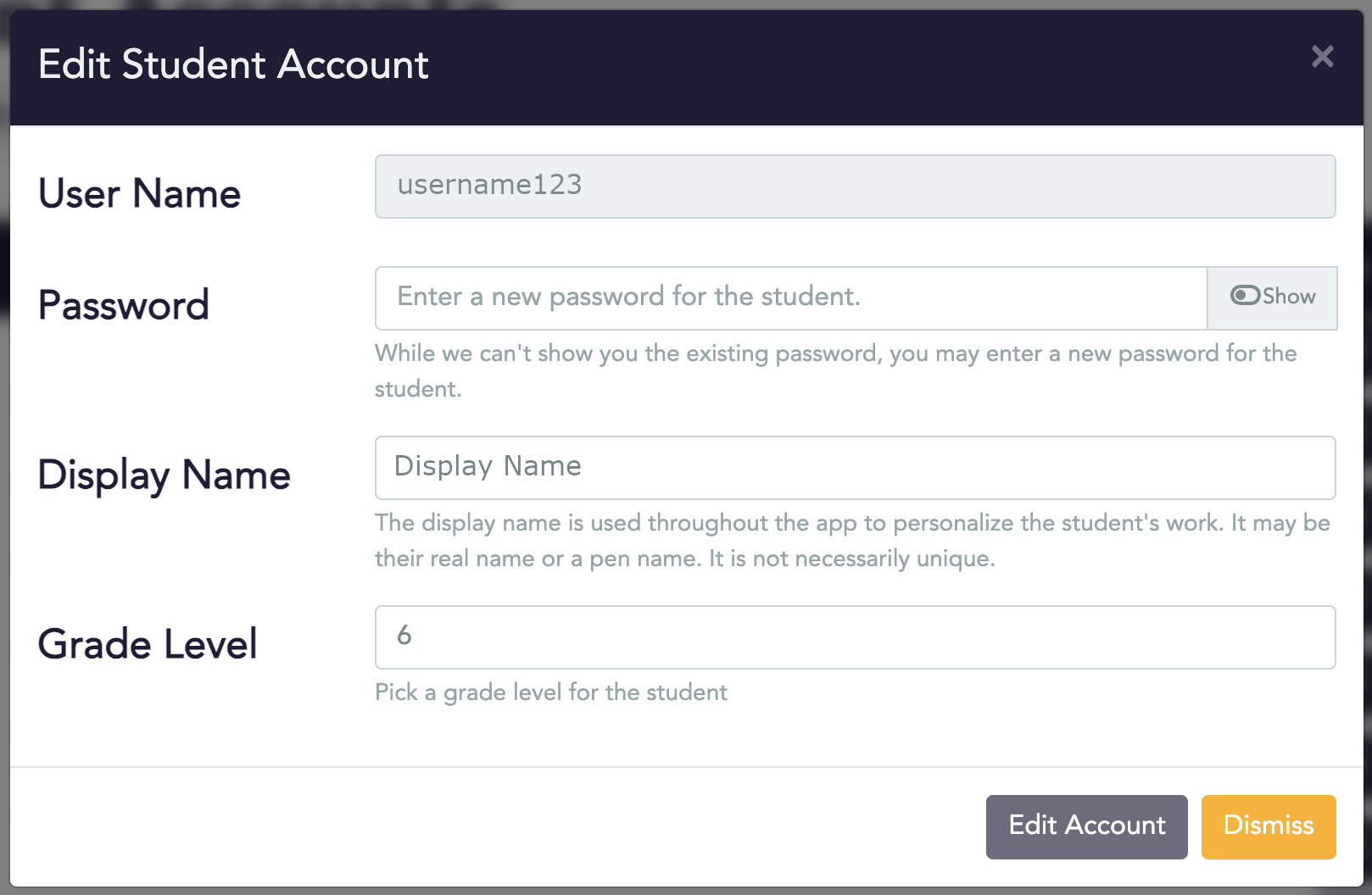
Once you have finished making your changes, select the “Edit Account” button to confirm them.
Related Articles
Stay informed!
Join our email list for industry insights, course updates, and inspiring stories.
Contact
Address
2412 Irwin Street
Melbourne, FL 32901
Email: hello@codecraftworks.com
Phone: 321-209-4674, 850-290-4714
Our Company
Copyright ©2024, CODECRAFT WORKS. All Rights Reserved