Summer camp seats are still available! Reserve yours today!
How to Use a Program Code
Some Codecraft Works programs can be joined by using a program code, which is usually distributed through a partner organization. In order to follow the steps below, you will need to know your program’s code in advance.
Instructions
-
Log in to Codecraft Works’ platform ⎋. Or, create an account using one of the linked sets of instructions below.
If you have not confirmed your account settings, do so now. If you are not prompted to set your account settings, go to your Account page and set your user name and account type under the “Settings” tab.
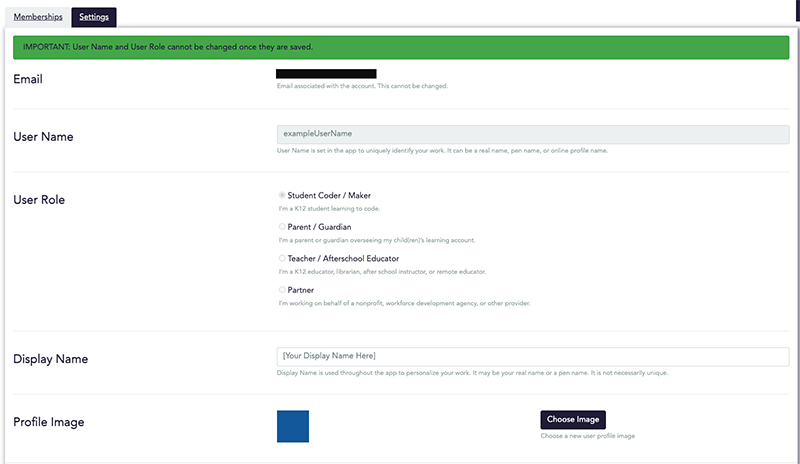
- Go to app.codecraftworks.com/programs/redeem and enter the code provided to you in the Program Code field:
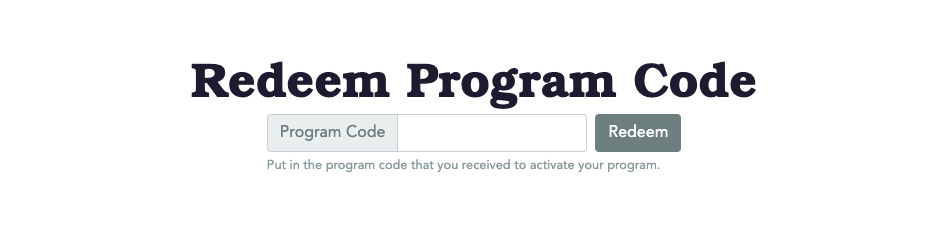
- Select the Redeem button.
You will be redirected to a web page for your designated program. If your program has live meetings through the Codecraft platform, the button to join the video call will appear on this page. Note that the Go to Live button for joining live meetings will only appear during the class’ scheduled hours.
For more information, visit the How to Join a Live Program page.
In the future, you can now navigate to the program’s web page from your Dashboard, where you will see the program tile under “My Programs”.
We strongly recommend creating an account on our platform and redeeming your program code in advance of your program’s first live meeting.
Related articles
Stay informed!
Join our email list for industry insights, course updates, and inspiring stories.
Contact
Address
2412 Irwin Street
Melbourne, FL 32901
Email: hello@codecraftworks.com
Phone: 321-209-4674, 850-290-4714
Our Company
Copyright ©2024, CODECRAFT WORKS. All Rights Reserved